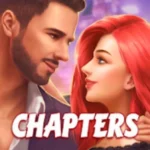
You can now click/tap to copy codes!
Add Your Friend Code
| Friend Code | Username | Feedback | Votes |
|---|
| Friend Code | Username | Feedback | Votes |
|---|---|---|---|
| itwvgc5v | No Name Add | ||
| ctvd2t5u | No Name Add | ||
| tyfhvq6w | No Name Add | ||
| 6iksk4cp | No Name Add | ||
| es52eh7t | No Name Add | ||
| 8d34doon | No Name Add | ||
| kmm2wqws | No Name Add | ||
| sedooieq | No Name Add | ||
| 8so1j8mh | No Name Add | ||
| jmabasuq | No Name Add | ||
| r67ejg63 | No Name Add | ||
| nz6kjgcb | No Name Add | ||
| mzhpofww | No Name Add | ||
| eg3q9k83 | No Name Add | ||
| 3jus8pk3 | No Name Add | ||
| 1n4kctzj | No Name Add | ||
| occingle | No Name Add | ||
| 7nmsect7 | No Name Add | ||
| 5dfw7cjb | No Name Add |
Hey, fellow story lovers! 📚 If you’re hooked on Chapters: Interactive Stories—the app where your choices shape epic, immersive tales—you’ve probably heard about friend codes.
These handy codes are your way to connect with other players, share the fun, and grab some awesome in-game rewards like diamonds and tickets.
Whether you’re just starting your first story or you’re a pro with a stack of finished adventures, this blog has everything you need to know about Chapters Interactive Stories friend codes.
Let’s jump in and get sharing! 💎✨
What Are Friend Codes in Chapters Interactive Stories? 🤔
In Chapters: Interactive Stories, friend codes (sometimes called invitation codes) are unique codes that let you link up with other players as friends in the game.
Think of them as your personal pass to join the storytelling crew! By using these codes, you can connect with others to send and receive rewards—like diamonds or tickets—that help you unlock premium choices and keep reading without delays.
It’s like having a squad of story buddies who help you shine! 💖
Why You Should Use Friend Codes 💡
Adding friends isn’t just for fun (though it totally is)—it’s a game-changer for your Chapters experience. Here’s why:
- Free Rewards: When you add a friend or someone uses your code, you can score diamonds or tickets, the game’s premium currencies. These let you pick those exciting premium options without dipping into your wallet.
- Faster Progress: More friends = more rewards, so you can keep reading without hitting the “no tickets left” wall.
- Community Vibes: Link up with other readers, swap story ideas, and maybe even get tips on nailing the perfect ending.
I once added a few friends and scored enough diamonds to snag a fancy outfit for my character—total game glow-up! 👗
How to Find and Use Friend Codes 🕹️
Using friend codes is super simple—easier than picking between two swoon-worthy characters. Here’s how to do it:
- Find Your Friend Code:
- Open Chapters: Interactive Stories and tap the gift box icon on the home screen.
- Scroll to Earn Rewards, then tap Even More Gems. Your unique friend code will appear—copy it to share!
- Add Friends:
- On the Earn Rewards screen, find the spot to enter a friend code.
- Type or paste your friend’s code and hit submit.
- Once they accept, you’re in—time to start earning rewards!
- Share Your Code:
- Spread your code on social media, gaming forums like Reddit, or code-sharing sites like code.friendsgroupname.com.
- The more people who use it, the more goodies you’ll get!
Pro Tip: Got a pal nearby? Use the QR code option to add them in person—perfect for gaming hangouts! 📸
Benefits of Using Friend Codes 💖
Friend codes aren’t just about the loot—they make Chapters more exciting and social. Here’s what you’ll get:
- Daily Rewards: Friends can send you gifts like diamonds or tickets to keep your story rolling.
- Story Inspo: Chat with pals about your favorite tales and discover new ones to dive into.
- Faster Unlocks: Extra diamonds mean you can grab premium choices for epic endings or secret scenes.
One time, I used a friend’s code and got enough tickets to binge a whole story in one go—pure reading bliss! 📖
Final Words:
There you have it, story fans! Chapters Interactive Stories friend codes are your secret weapon for a more rewarding, connected reading adventure.
From grabbing daily diamonds to building a crew of fellow readers, these codes take the game to the next level.
So, what are you waiting for? Share your code, add some friends, and let the rewards roll in.
Top 5 FAQs About Chapters Interactive Stories Friend Codes ❓
How many friends can I add?
No hard limit—add as many as you want for max rewards!
Do friend codes expire?
Nope, they stick around, but active friends keep the rewards coming.
Can I add myself?
Sorry, no self-love here—you need someone else’s code.
Is sharing my code safe?
Yes! It’s just a game code—no personal details involved.
Where can I find codes to use?
Code.friendsgroupname.com, Reddit and social media are goldmines.